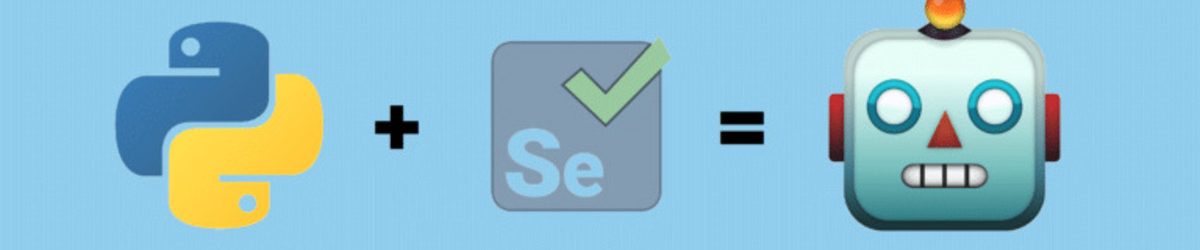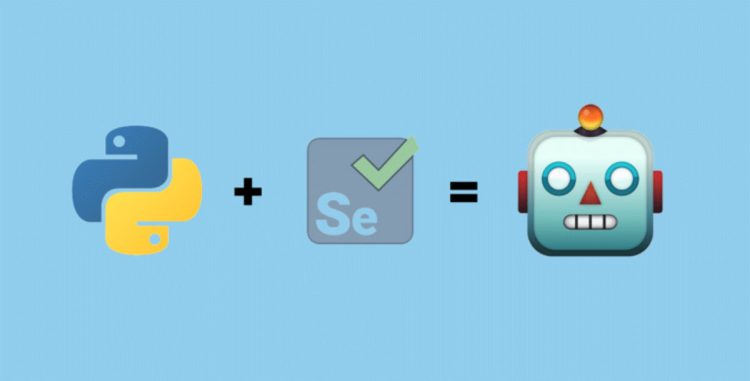Using Automation for Online Tasks
Many tasks on the internet are repetitive—from filling out forms to downloading reports. With the help of Python and Selenium, you can build a bot that automates these processes. It’s an effective way to save time and avoid manually clicking through a browser.
Selenium is used to control a web browser as if a human were operating it. It can open webpages, navigate links, click buttons, and fill out input fields. When combined with Python, the automation process becomes flexible and easy to maintain.
Even a simple script can go a long way, especially if you’re doing the same task every day. For example, some users want to automatically log in to a website every morning. In this case, a Selenium bot is enough to do it effortlessly.
Installing Selenium and Setting Up the Driver
Before starting, you need to install Selenium using pip. Then, you’ll need a web driver such as ChromeDriver for the Chrome browser. This driver acts as a bridge between your Python script and the actual browser.
If you’re using Chrome, download the ChromeDriver version that matches your browser. Place it in a path that your script can easily access. Once set up, you can use webdriver.Chrome() to launch the browser using Python.
One common issue is mismatched driver and browser versions. That’s why it’s important to check compatibility first. When everything is set up correctly, you’ll see the browser open via script—that’s when your automation begins.
Opening Webpages and Interacting with Elements
Once the driver is ready, you can start automation using the get() method. This is where you enter the URL of the website to visit. After that, you can use various functions to click links, enter text into inputs, or submit forms.
For instance, if you want to fill out a login page, locate the username and password fields using find_element_by_name() or find_element_by_id(). Once found, use send_keys() to input values, and click() to press buttons.
Delays often occur at each step. So, it’s important to use time.sleep() or WebDriverWait to ensure the page has fully loaded before the bot acts. This helps avoid errors during execution.
Handling Errors and Debugging
Automation doesn’t always run smoothly. Sometimes, the bot can’t find an element, or the layout of the website changes. When this happens, errors like NoSuchElementException appear. That’s why exception handling is essential.
Using try and except, you can avoid script crashes. You can log the error or create fallback actions if an element isn’t found. This ensures the bot keeps running even if the site changes.
Using print() or logging also helps track the script’s progress. This way, it’s easier to identify where the automation is failing. With regular debugging, your bot becomes more robust.
Filling Forms and Submitting Data
One of Selenium’s main uses is form filling. From login pages to registration forms, automation bots can handle it. As long as the field names or IDs are accurate, Selenium can identify them quickly.
Using send_keys(), your bot can type in any data like usernames, emails, or full messages. Then, it can press the submit button using click(). In seconds, it looks like a real person submitted the form.
This is useful in many situations. For example, if you need to fill out a health declaration form daily, it can be fully automated. Less stress—and no missed deadlines.
Extracting Data from Webpages
Aside from submitting data, Selenium is great for retrieving information. If a page contains a table, price list, or headlines, your bot can read and save it. This is known as web scraping using Selenium.
Use the text property of elements to get their content. Once retrieved, save it to a CSV file or send it to another system part. This is ideal for daily reports, stock updates, or data aggregation tools.
Sometimes, BeautifulSoup is better for parsing, but if you need to click buttons to reveal content, Selenium is more suitable. Since it can control the browser, it can access dynamic content not shown in the page source.
Automating Login and Session Handling
One of the first steps in automation is logging in. Most websites require authentication before accessing pages. That’s why it’s important to learn how to automate login forms and manage sessions using cookies.
After the bot logs in, you can use cookies to stay authenticated while navigating the site. Using get_cookies() and add_cookie(), you can save and reuse the session. This is useful for bots that revisit a site regularly.
The key is to ensure the session remains consistent. If login frequently expires or cookies aren’t stable, the login may need refreshing. With Selenium, this becomes easier to automate.
Taking Screenshots and Checking Visual Output
Sometimes, you need to see what the page actually looks like after automation. That’s where Selenium’s screenshot() function comes in. With a single line, you can take a full-page screenshot for debugging or documentation.
This helps confirm the bot reached the correct page. If a button is misplaced, the screenshot will reveal it. It’s also useful for visual regression testing or UI checks.
It’s especially helpful if a website layout varies per user. With screenshots, you can ensure automation produces consistent results, regardless of screen resolution or browser settings.
Scheduling Automation with Cron or Task Scheduler
Running a bot once isn’t always enough. Users often want it to run daily, weekly, or whenever new data is available. That’s why you should set it up with cron (Linux) or Task Scheduler (Windows).
Once the script is written, schedule it to run at specific times. For example, to log in and download a report at 8 AM, create a cron job to do it daily.
When properly set up, there’s no need to monitor the automation. As long as the system is running, so is the bot. Just make sure the internet is stable, the browser driver is available, and the script path is correct.
Applying Automation to Daily Tasks
The best part of building an automation bot is the ability to automate even simple tasks. From daily check-ins and site monitoring to price alerts—everything can be done in minutes.
Once you’ve started a project using Python and Selenium, expanding it is easy. Add features like email alerts, file downloads, or PDF reports. For every new need, just a few lines of code will do.
In the long run, automation replaces repetitive tasks. You gain more time for important work, and your system becomes more efficient. No more manual refreshing or tracking—your bot does it for you.