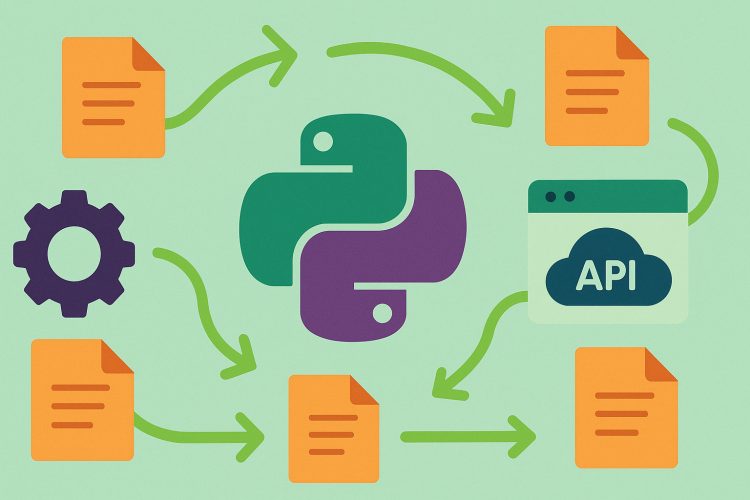A time-saving solution for managing files using simple scripting techniques
Messy filenames are a common problem. Whether it’s thousands of photos, music tracks, or downloaded documents, having files with random or unclear names can make everything feel disorganized. Manually changing names one by one takes forever, and it’s easy to make mistakes.
Python offers a simple way to solve this. With just a short script, users can rename hundreds or even thousands of files in seconds. Instead of opening each file and editing the name, Python handles the pattern and applies it consistently.
This process isn’t just about saving time. It also keeps things tidy and easier to search. For businesses, students, or content creators, consistent file names make work faster and reduce the risk of errors or confusion.
Using Python’s built-in tools to access files
Python has everything needed to start working with files right out of the box. The os module lets the script list files in a folder, get their names, and change them. There’s no need to install anything extra just to get started.
With os.listdir(), Python can grab all the files in a directory. Then, using a loop, the script can rename each one. It’s simple, but powerful. Even small changes—like adding numbers, removing spaces, or correcting dates—can be automated.
Let’s say there’s a folder of scanned receipts named scan001, scan002, and so on. A script can turn those into 2024_receipt_001, which is much more useful. It’s quick, reliable, and easy to reuse for other folders later on.
Adding numbering for better organization
One common goal with file renaming is adding a sequence. This is especially helpful for photos, reports, or audio files. Python can easily add numbers to file names so they stay in order and look consistent.
Using a simple counter, the script can rename files like image.jpg to image_001.jpg, image_002.jpg, and so on. Padding the numbers with zeros helps with sorting. It means files will show up in the right order, even if the list gets long.
For example, renaming vacation photos or podcast episodes becomes much easier with a script that adds numbers. It also avoids problems with duplicate names, since each file gets a unique identifier in the sequence.
Replacing unwanted characters in filenames
Filenames sometimes include characters that cause trouble—spaces, special symbols, or capital letters. These might look fine on a personal computer but can cause problems when sharing files or uploading them online.
Python scripts can clean up these names by replacing spaces with underscores, removing punctuation, or converting text to lowercase. That makes the files easier to manage across different systems and platforms.
This step is especially helpful when dealing with large sets of files from other people or programs. It ensures consistency and avoids unexpected issues. A small script can run through a folder and make all the names cleaner and more predictable.
Renaming based on file extensions
Sometimes, it’s useful to group files by type. Maybe there’s a folder with mixed content—PDFs, images, spreadsheets—and the goal is to rename each based on what it is. Python can do this by checking file extensions and applying custom rules.
The script can detect if a file ends in .jpg, .pdf, or .xlsx, and then rename it using a matching pattern. For instance, all .jpg files can be renamed as photo_001.jpg, while .pdf files become document_001.pdf.
This helps separate files visually without moving them into folders. It also makes them easier to filter or share. Whether it’s for personal use or work projects, matching names to file types adds clarity to any collection.
Using timestamps for unique naming
Another trick for file renaming is using timestamps. This can be helpful when names need to be unique or reflect when the file was last updated. Python can read file creation or modification times and include them in the new name.
A script might rename a file from oldname.txt to 20240508_1530_oldname.txt, showing the date and time. This works well for logs, reports, or backups. It helps track when things happened without opening the files.
Adding timestamps also avoids overwriting. If the same type of file is generated regularly—like invoices or exports—the name won’t repeat. That adds a layer of safety and keeps older files intact.
Handling large batches safely
With any automation task, mistakes can spread quickly. Renaming hundreds of files the wrong way can be stressful, especially if there’s no backup. Python scripts can be written with safeguards to reduce this risk.
A simple dry-run feature lets the script print what changes would happen, without actually renaming anything. This gives a chance to review the output before applying it. If the results look good, a flag or setting can turn the renaming on for real.
Adding confirmation messages or backing up original names into a log file also helps. If something goes wrong, there’s a record of what changed. These small steps make a big difference when working with large or sensitive sets of files.
Making the script flexible with user input
To make the script reusable, it helps to let users choose options. For example, the script can accept input for the folder path, the file type to target, or the format of the new names. Python makes this easy with command-line arguments or prompts.
A script that asks “What folder do you want to scan?” or “What prefix should be used?” becomes more useful than one locked to a specific task. It can then be saved and reused across different projects with little editing.
Flexible scripts can even support multiple renaming modes—by numbering, timestamp, or pattern. This adds convenience and encourages cleaner file habits across personal or team environments.
Scheduling renaming with automation tools
After building a working script, the next step might be automation. Python scripts can be scheduled to run at set times using tools like Task Scheduler on Windows or cron on Linux and macOS.
This is helpful for folders that get new files often—like daily exports, backups, or scanned documents. The script runs in the background and applies the renaming rules without any action from the user.
Setting up a task like this saves time every day. It also builds trust in the process. Files always show up with the right name, ready for review, upload, or sharing without needing manual updates.
Bringing order to messy folders with confidence
File naming might seem like a small thing, but it affects how people work every day. Clean, consistent names help teams stay organized and reduce the chance of confusion or mistakes. With Python, renaming files becomes quick, simple, and reliable.
Once the script is built and tested, it can be adapted for many uses. Whether it’s personal photos, business documents, or school assignments, the same idea applies. Automating the process means more time spent on meaningful work, not clicking through folders.
By learning how to use Python for tasks like this, users gain a tool that makes life easier. It adds a bit of order to digital clutter—and that can go a long way.