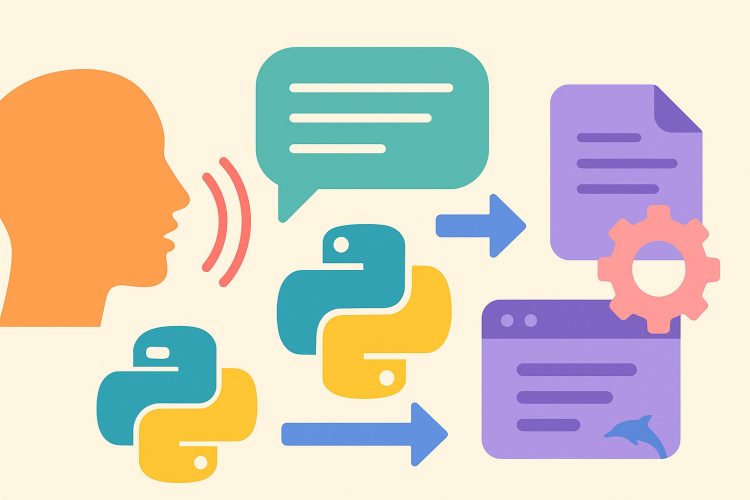A hands-free approach to speeding up tasks with real-time voice recognition
Voice input has become an essential part of daily tech use, and people now interact with devices more naturally. For example, they talk to phones, ask questions to smart speakers, and use voice commands to write messages or search the web. Similarly, automation projects benefit from this approach, especially when speed and convenience matter.
Moreover, using speech instead of typing significantly accelerates repetitive workflows, particularly when multitasking. Developers, support teams, and content creators often need quick ways to complete tasks without constantly reaching for the keyboard. In these situations, speech-to-text technology proves highly effective, offering both efficiency and convenience.
Additionally, Python provides powerful tools to capture audio and convert it into readable text. With just a few lines of code, you can transform spoken words into commands, logs, or even full documents. As a result, automation feels more natural and truly hands-free, making it easier to integrate voice input into everyday workflows.
Getting started with the SpeechRecognition library
The SpeechRecognition library in Python is one of the most accessible ways to begin working with voice input. It supports multiple engines and services, like Google Web Speech API, CMU Sphinx, and others. It also works well on local machines with a basic microphone setup.
Once installed, the library listens to audio using a microphone or file input. It breaks the audio into chunks, processes it, and returns the matching text. If the speech is clear, the output is surprisingly accurate, even with background noise, and for more advanced noise filtering, you can also use the PyDub library to clean up the audio before processing.
A simple example would be converting a recorded meeting into readable notes. By running the recording through the script, users can skip manual transcription and get a fast, editable version of the conversation.
Capturing live audio for real-time interaction
Live audio input can turn speech into real-time triggers. With a microphone connected, the script can be set to listen continuously. Once a keyword or phrase is recognized, the program can take action—like opening files, sending messages, or running another script.
This setup feels a bit like a personal assistant. For example, saying “start timer” can trigger a Python timer function. Saying “new note” could open a file and start capturing input. It’s quick, natural, and fits into many daily routines.
For safety, the script can include pauses between listening cycles, or wait for a clear phrase to start recording. This keeps the program from misfiring on random sounds or unintended speech.
Using pre-recorded audio for transcription
Not every task requires live input. In many automation setups, recorded files are processed in batches. These could be voicemails, meeting recordings, or interviews. Python can scan a folder, pick up each file, and convert the speech to text automatically.
This batch method works well for documentation and archiving. A business might upload call logs daily. The script then converts them into written summaries or saves them in a searchable format. No typing required, and nothing is missed.
The same technique helps with personal projects too. Students can record lectures and turn them into study notes. Writers can dictate ideas on the go and sort them later. With just a few adjustments, the process fits into different workflows.
Handling noisy audio and improving accuracy
Background noise is a common challenge in voice-based systems. Python provides ways to improve the results through audio filtering, silence detection, and clear command structuring. Good microphone placement also makes a big difference.
SpeechRecognition offers built-in tools to adjust for ambient noise. It calibrates the audio for a few seconds before recording, which helps focus on speech and ignore low-level noise. For complex setups, additional libraries like PyDub can help clean up recordings.
Adding clear cues or specific keywords helps improve accuracy too. Instead of general phrases, using fixed commands like “save file now” or “next slide” gives the model fewer choices and better chances of getting it right.
Triggering Python scripts from spoken commands
One of the most exciting uses of speech recognition in automation is pairing it with other Python scripts. Once a spoken command is recognized, it can be matched to an action. That action could launch a script, call an API, or run a scheduled job.
This works well in task-based environments. For example, a developer might say “run backup” to launch a script that copies files to a server. A content team might say “generate report” to trigger a summary generator. The workflow becomes smoother and faster.
This method requires simple logic to map phrases to functions. A dictionary of commands, combined with if checks, can make the system feel smart without much complexity. It’s a practical way to bring automation to life using voice.
Exporting results to files or databases
After speech is converted to text, the next step is often saving it somewhere useful. Python can write the output to a file, store it in a database, or even send it over email. This makes it easy to keep a record or share the data.
For example, a voice journal could save daily thoughts in a dated text file. A support team might convert calls into searchable records in a database. A delivery service could log voice reports from the field into a shared drive.
The SpeechRecognition output is plain text, so it fits easily into standard storage systems. Combined with file handling or SQL libraries, this makes the voice-to-text flow smooth from start to finish.
Integrating with other automation tools
Python’s flexibility allows the voice input system to connect with broader automation tools like Zapier, cron jobs, or webhooks. This opens up even more possibilities. Spoken commands can now start a full chain of events across multiple services.
A good example is saying “update inventory” and having that command trigger a Python script that talks to an inventory API. Or using speech to kick off a Jenkins job or push data into Google Sheets. The voice becomes the first step in a wider workflow.
This kind of setup fits into offices, factories, or even home automation. A single spoken word can change system states, log updates, or communicate with team tools—all powered by Python in the background.
Making speech-based automation accessible
Voice input isn’t just about speed. It also helps make tools more accessible. People with limited mobility or vision can benefit from voice-controlled systems. Python makes it easier to build custom tools that suit different needs and work in different environments.
For example, a voice-controlled file system allows users to manage folders without a mouse. A simple assistant script can read updates, write logs, or answer questions out loud. These tools are lightweight and run on everyday devices.
By combining speech recognition with Python’s ease of use, developers can create personalized tools that help others work, communicate, and organize their tasks with comfort and confidence.
Bringing voice control into automation workflows
Using Python to convert speech to text is a simple way to make systems more helpful. It allows users to work hands-free, speed up processes, and make tools easier to access. Whether it’s a quick command or a full transcription, the voice becomes a tool that gets things done.
With libraries like SpeechRecognition, it only takes a short script to get started. From there, it can grow into a full automation assistant that understands, acts, and responds—all through spoken language.
As tasks become more dynamic, speech-based input helps bridge the gap between people and machines. It adds a human touch to automation and brings code into everyday life in a useful and personal way.