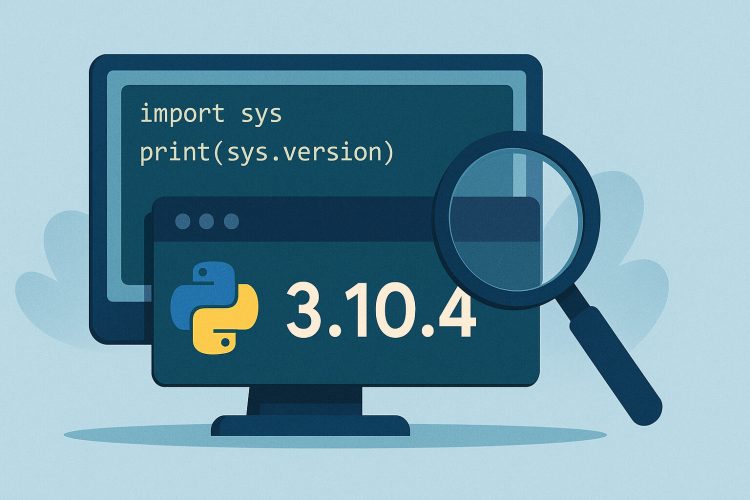Understanding why knowing your Python version matters
Different Python versions have distinct features and syntax rules. When sharing code or installing packages, knowing the interpreter version ensures compatibility. Scripts written for Python 3.8 may use the walrus operator, which won’t run under earlier releases.
Frameworks and libraries often specify minimum or maximum supported Python versions. Attempting to install a package on an unsupported interpreter can lead to errors or unexpected behavior. For containerized projects, ensuring the correct version is specified in the Dockerfile helps avoid such issues. Checking the version first avoids wasted time on mismatched dependencies.
For teams and collaborative projects, documenting the Python version clarifies the development environment. New contributors can match the same version locally, reducing “it works on my machine” issues and smoothing project onboarding.
Checking version from the command line
Opening a terminal or command prompt and typing python –version shows the default interpreter’s version. This quick check prints something like Python 3.9.7. If no output appears or an error shows, the command might point to a different executable.
Some systems use python3 –version to distinguish Python 3 from older Python 2 installs. It’s common on macOS and Linux distributions where both versions coexist. Running both commands identifies which one maps to each release.
When multiple Python installations exist, full paths help. Typing /usr/bin/python3.8 –version or C:\Python39\python.exe –version pinpoints specific executables. This approach clarifies version usage in scripts and cron jobs.
Using the interactive shell
Typing python or python3 without flags enters the REPL, where the first line shows the version, for example Python 3.10.2. The prompt then waits for user input. Exiting with exit() or Ctrl-D returns to the shell.
Inside the shell, importing the sys module and printing sys.version reveals detailed information including build date and compiler:
python
import sys
print(sys.version)
This method surfaces extra context beyond major and minor numbers.
You can also inspect sys.version_info for a structured tuple:
python
print(sys.version_info)
This tuple breaks down major, minor, micro, release level, and serial values programmatically.
Discovering version in scripts
Within any Python file, placing the following lines at the top logs the version at runtime:
python
import sys
print(f”Running on Python {sys.version}”)
This is useful for logging in applications that run on diverse environments.
For more structured checks, comparing sys.version_info against required criteria lets scripts enforce minimum versions:
python
if sys.version_info < (3, 8):
raise RuntimeError(“Python 3.8 or higher required”)
Automated version enforcement avoids obscure errors later in execution.
Embedding these checks in setup routines or entry-point modules guides users to install the correct interpreter early.
Verifying within virtual environments
Virtual environments isolate project dependencies and often have their own Python interpreter. After activating a venv with source venv/bin/activate or venv\Scripts\activate, running python –version reflects the environment’s interpreter version.
This isolation ensures that libraries install against the right Python release. Developers working on multiple projects avoid conflicts by keeping separate venvs with matching interpreter versions.
Deactivating (deactivate) returns the shell to the system Python. Always check the version inside a venv before installing packages or running tests to confirm the correct environment is active.
Checking version in Docker containers
Docker images bundle specific Python releases. Running docker run –rm python:3.9-slim python –version prints the version inside that container. This helps confirm that Dockerfiles use the intended base image.
During container builds, adding a line in the Dockerfile—RUN python –version—logs the version during build time. CI pipelines catch mismatches before deployment.
For custom images, docker exec -it <container> python –version checks the live container’s interpreter. This is useful for debugging version mismatches in running services.
Inspecting version on Windows systems
Windows often maps py to the Python launcher. Running py -V or py –version shows the default Python version. Specifying py -3.8 runs Python 3.8 explicitly, and py -3.10 –version checks that install.
If multiple versions are installed via the Microsoft Store or official installers, the py launcher handles routing commands. This avoids editing PATH manually to switch between releases.
Using the Python launcher in scripts—#! python3.9 at the top—ensures Windows picks the correct interpreter when double-clicking files. This shebang-like syntax aids cross-platform consistency.
Programmatic version checks for deployment
Deployment scripts can call Python’s executable and capture its output:
bash
VER=$(python3 –version 2>&1)
echo “Server uses $VER”
This check integrates into CI/CD pipelines, blocking releases on unsupported versions.
Alternatively, a small Python wrapper reads sys.version_info and exits with a status code:
python
import sys
sys.exit(0 if sys.version_info >= (3, 7) else 1)
Bash or PowerShell scripts invoking this wrapper detect the exit code and proceed accordingly.
Automated alerts notify teams if production servers run out-of-sync versions, preserving stability across environments.
Troubleshooting version conflicts
Sometimes python –version shows an unexpected release. Checking PATH order reveals which directory supplies the command. Running which python on Unix or where python on Windows uncovers all installed locations.
Uninstalling unused versions or adjusting PATH entries resolves conflicts. On macOS, Homebrew users might run brew unlink python@3.9 && brew link python@3.10 to switch default versions smoothly.
In virtual environments, recreating the venv after changing the system Python ensures the environment uses the updated interpreter. Deleting and recreating venvs avoids stale links to old executables.
Choosing and documenting your Python release
After determining the appropriate Python version for your project—whether for compatibility with libraries or specific language features—it’s essential to lock that version explicitly in your project configuration. Tools and platforms like Heroku, AWS Lambda, or Docker often rely on version declarations to select the correct runtime. For example, including a runtime.txt file with a line like python-3.10.6 tells Heroku which interpreter to use. In package distribution workflows, the python_requires parameter in setup.py or pyproject.toml helps pip enforce version boundaries, ensuring the code doesn’t run in unsupported environments.
To make version expectations clear for all contributors, it’s a best practice to document this information in the project’s README.md file. The documentation should include a specific command for users to verify their interpreter, such as:
bash
python –version # Expect Python 3.10.x
Providing this guidance early in the documentation helps prevent errors, such as syntax mismatches or failed installations, especially for developers unfamiliar with the codebase or new to the project setup.Additionally, incorporating a dynamic Python version badge into the README reinforces visibility. These badges pull from files like runtime.txt or setup.cfg to reflect the current version requirement. This subtle but effective tool keeps teams aligned, particularly in open-source or team environments where developers may contribute from varied operating systems or toolchains. By clearly indicating the required Python version, teams reduce onboarding friction and ensure consistency across development, testing, and production environments.