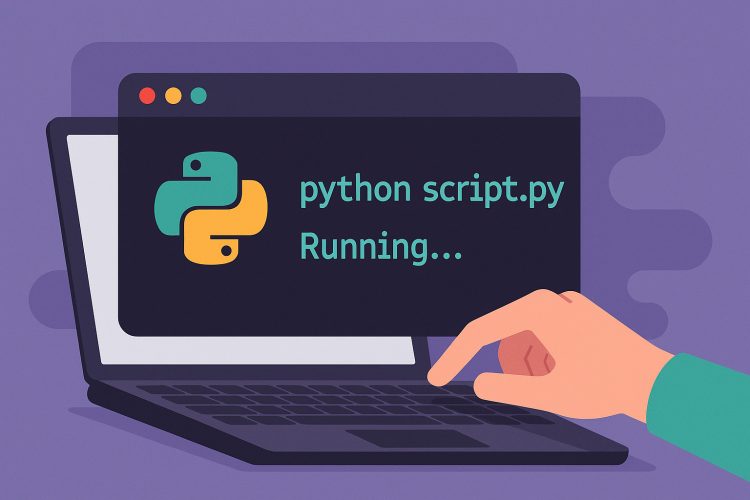Making code execution straightforward
Running a Python file directly in the terminal turns code into action. Instead of opening an editor and clicking run buttons, typing a command executes scripts with speed. This matters for developers who test changes often. Quick terminal runs help catch mistakes early and keep workflows smooth.
Terminal-based execution fits into build pipelines. CI tools call scripts in headless shells to verify code health. When each team member uses the same terminal commands, reproducibility improves. Shared commands in documentation guide new contributors to run code without guesswork.
Learning to run files in the terminal empowers anyone working with Python. Content creators, educators, and hobbyists see real-time output. Hands-on practice strengthens understanding of interpreter behavior and environment setup, paving the way for more advanced automation tasks.
Finding your script’s location
Before running a Python file, know where it lives on disk. Open your terminal and use ls or dir to list files in the current directory. Spotting myscript.py confirms you’re in the right folder.
Moving between folders uses cd path/to/folder. After navigating, listing files again shows your script. This ensures that commands apply to the intended file rather than an accidentally named duplicate elsewhere.
Keeping project files organized in dedicated folders simplifies navigation. Naming conventions like snake_case for scripts help you locate files quickly. Clear folder structures reduce mistakes when typing long paths in terminal commands.
Verifying Python installation
Typing python –version or python3 –version in a terminal shows the interpreter’s release. Seeing Python 3.9.1 confirms that an interpreter is present. If no output appears, installation may be missing or PATH settings might require updates.
On Windows, the Python launcher py -V also reveals the version. Using the launcher avoids confusion when multiple Python installs exist. On macOS and Linux, package managers like Homebrew or apt may install python3.
Keeping the interpreter up to date ensures access to new features and security fixes. Regular version checks guide when to upgrade or install additional releases for legacy code compatibility.
Executing with the basic command
The simplest way to run a script is python filename.py. In the terminal, type python myscript.py and press Enter. The interpreter reads the file and executes each line in sequence.
If you use Python 3 specifically, python3 myscript.py ensures the correct major release runs. On systems where python still points to Python 2, specifying python3 avoids syntax errors from version mismatches.
This pattern applies to any script file with .py extension. Terminal output appears directly below the command, so you immediately see results or error messages, speeding up debugging.
Distinguishing between python and python3
Some systems default python to Python 2.7. Typing python myscript.py might launch the older interpreter, causing syntax errors with modern code. Using python3 in commands guarantees Python 3 execution.
To check which interpreter maps to each command, run which python and which python3 on Unix-like systems. On Windows, where python locates executables. Confirming paths prevents accidental runs under the wrong environment.
If desired, users can update symlinks or PATH order to make python point to Python 3. This simplifies commands but requires careful management to avoid breaking legacy scripts.
Creating executable scripts with shebang lines
Adding #!/usr/bin/env python3 as the first line of a script lets Unix systems run it like a standalone program. After adding the shebang, mark the file executable with chmod +x myscript.py.
Now, invoking ./myscript.py in the terminal triggers the interpreter specified in the shebang. This approach packages scripts into self-contained tools without requiring users to type python explicitly.
Executable scripts work well in automation contexts and cron jobs. They simplify calls in shell scripts and reduce typos in long command sequences.
Activating virtual environments first
Virtual environments isolate project dependencies. Before running scripts, activate a venv with source venv/bin/activate on macOS/Linux or venv\Scripts\activate on Windows. The prompt usually changes to show the active environment.
Once activated, python myscript.py uses the venv’s interpreter and installed packages. This prevents conflicts with global libraries and ensures consistent behavior across development machines.
Deactivating environments with deactivate returns the shell to the system interpreter. Checking the prompt confirms the switch back.
Passing arguments to your script
Scripts often accept command-line arguments for dynamic behavior. After python myscript.py, add values separated by spaces, for example python myscript.py input.txt output.csv. Inside the script, the sys.argv list holds these parameters.
Reading sys.argv[1:] processes user inputs. This pattern turns scripts into flexible tools without code modifications. For instance, a data parser can handle different files depending on arguments.
Good argument parsing libraries like argparse build user-friendly interfaces, complete with help messages and type checking.
Handling common errors and permissions
If the terminal shows “Permission denied,” ensure the script file is readable and, if executable, has execute permissions. Running chmod +x fixes this. If “Command not found” appears, verify that python or python3 is installed and in PATH.
A syntax error in scripts point to offending lines. The terminal shows file and line numbers. Editing the file to correct typos resolves these quickly. Import errors signal missing libraries—install them with pip install package.
Keeping an eye on terminal messages and reading tracebacks helps diagnose problems without leaving the command line, making the development loop faster.
Automating runs and personalizing aliases
Automating the execution of frequently used Python scripts enhances productivity and reduces repetitive typing. One effective approach is to create shell aliases for long commands. For example, adding a line like alias runpy=’python3 /path/to/myscript.py’ to a shell configuration file such as .bashrc, .zshrc, or .bash_profile allows you to run the script simply by typing runpy in the terminal. After saving the file, you can activate the new alias by sourcing the file (source ~/.bashrc) or restarting the shell. This small customization is especially helpful when working on projects that require regular testing or execution of the same scripts.
For more complex automation, shell scripts can bundle multiple Python file executions in a defined sequence. These batch scripts can include loops, conditional logic, and redirection of input/output to suit tasks such as file conversions, data cleaning, or log processing. When such scripts need to run periodically or on a schedule, integrating them with job schedulers like cron (on Unix-like systems) enables hands-free automation. Using the same terminal commands in both scheduled and manual tasks ensures consistency, simplifies troubleshooting, and avoids configuration drift across environments.To maintain clarity across development teams, it’s best practice to document custom aliases and script workflows in the project’s README.md or internal wiki. This not only onboards new collaborators more smoothly but also ensures alignment on tool usage. Including example commands and setup instructions prevents ambiguity and saves time. By standardizing how scripts are run and shared, teams can collaborate more effectively and reduce friction in everyday development workflows.