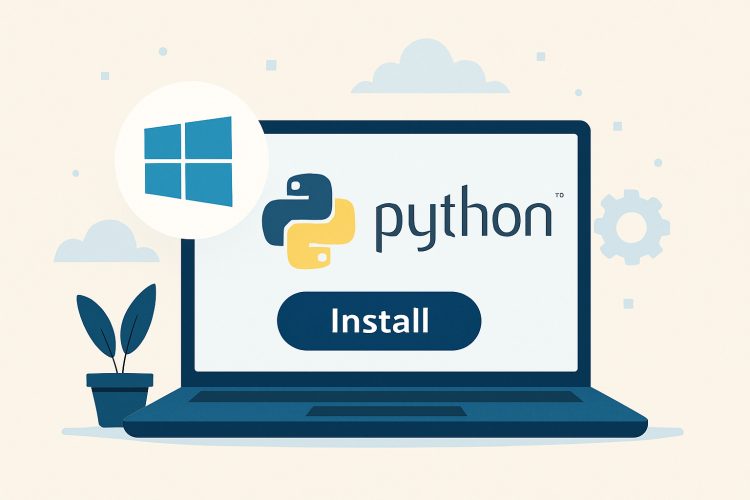Why Python Matters on Windows
Many developers start on Windows machines. Python brings scripting, automation, and web development tools to familiar desktops. Having Python ready lets content creators run simple scripts for batch renaming or data cleanup. Businesses can automate reports without new infrastructure.
Windows users often face missing-language gaps. Preinstalled software rarely includes Python. Adding Python bridges that gap, opening access to thousands of libraries. From machine learning to simple file tasks, having Python unlocks new workflows right on your PC.
Learning Python on Windows feels approachable. Simple installers and clear paths reduce friction. Once installed, users can explore interactive REPL sessions. That immediate feedback loop builds confidence for new coders and pros alike.
Choosing the Right Python Version
Python comes in major releases: 3.x is current and actively maintained. Some legacy projects still need Python 2.7, but new code should adopt Python 3. It offers improved syntax, better Unicode support, and modern libraries.
Within Python 3, choose a recent stable point release like 3.10 or 3.11. These include performance gains and security fixes. Checking the change log for deprecated modules helps avoid surprises. If collaborating, match the version your team uses.
Windows also has 32-bit and 64-bit installers. Most modern PCs run 64-bit Windows, so select that for memory allowance above 4 GB. For older machines, the 32-bit option may be required. Verify your system type in Settings before downloading.
Downloading the Installer from python.org
Visit the official Python website to ensure a safe download. The Downloads page auto-detects Windows and lists the latest version. Avoid third-party sources for security and compatibility.
Click the “Windows Installer (64-bit)” link if on 64-bit Windows. That .exe file packages the full interpreter, standard library, and IDLE editor. If you need offline installs or network restrictions apply, choose the executable installer over the web-based one.
Save the installer to a known folder, like Downloads. A quick SHA256 checksum comparison helps confirm file integrity. Once the download finishes, double-click the file to launch the setup wizard.
Running the Installer with Recommended Settings
The setup wizard offers a checkbox to “Add Python to PATH.” Select it first. This step makes running python from any command prompt possible without manual PATH editing.
Next, click “Install Now.” This applies default options, including pip, documentation, and tcl/tk support. Windows Defender or other antivirus software may prompt for permission; approving ensures a smooth setup.
Installation progress bars keep you informed. A few minutes later, you’ll see “Setup was successful.” Close the wizard and open a new Command Prompt to begin using Python immediately.
Customizing Installation Options
Advanced users can click “Customize installation.” This view lets you choose optional features like IDLE, pip, or type checking stub files. You can disable items you don’t need, trimming install size.
Next on the Customize screen is “Advanced Options,” letting you install for all users or just the current account. Installing for all users places files under C:\Program Files\Python…. Per-user install lives in %LocalAppData%.
Advanced Options also lets you precompile standard library files and associate .py files with Python. Checking “Install for all users” requires administrator rights, but simplifies access across multiple logins.
Verifying Python Installation
Open Command Prompt and type python –version. You should see the version you installed. If you added to PATH, that command instantly reports Python 3.x.x. If it errors, check that PATH update succeeded and restart the terminal.
Next, try pip –version. Pip is Python’s package manager, installed by default. Confirming pip works ensures you can install libraries like requests or numpy. If pip fails, rerun installer with pip enabled.
Finally, launch IDLE by typing idle in the Start menu. A simple script printing “Hello, World!” confirms your editor and interpreter integrate correctly. Running scripts from File → Run Module completes the verification.
Setting Up pip and Virtual Environments
Pip installs third-party packages. For example, running pip install requests fetches the HTTP library. Avoid polluting global installs by using virtual environments for each project.
Create a virtual environment with python -m venv myenv. Activate it via myenv\Scripts\activate. The prompt changes to show the active environment. Now, pip installs stay within that isolated folder.
When done, run deactivate to return to the system Python. Virtual environments keep dependencies per-project, preventing version conflicts and enabling reproducible setups across machines or collaborators. During development, activating Debug Mode can also help catch configuration issues early by surfacing warnings and stack traces tailored to your isolated environment.
Integrating Python with VS Code
Visual Studio Code is a free, lightweight editor that works well with Python. Install the Python extension from the Extensions panel. This adds syntax highlighting, IntelliSense, and debugging features.
Open a folder containing Python files. Select the Python interpreter via the status bar at the bottom. VS Code lists your system installs and virtual environments. Pick one, and the editor reloads with the chosen interpreter.
Running code is easy: click the green Run button or press F5 for debugging. Breakpoints, step-through, and variable inspection appear in the Debug view. An integrated terminal lets you run pip, virtual-env activation, and script execution without switching windows.
Troubleshooting Common Installation Issues
If python isn’t recognized, ensure PATH includes C:\Users\<User>\AppData\Local\Programs\Python\Python3x\ and its Scripts folder. Manually add them via System Properties → Environment Variables.
Installer failures often stem from antivirus software interfering. Temporarily disable scanning, reinstall, then reenable protection. Running the installer as Administrator can resolve permission errors.
Conflicts with the Microsoft Store Python may occur if both are installed. Uninstall unused versions via Settings → Apps. Then reinstall from python.org, ensuring a clean interpreter path and consistent behavior.
Getting the Most from Python on Windows
With Python installed, explore package ecosystems. Data enthusiasts can install pandas for table manipulation. Web developers try Django or Flask for site building. Hardware tinkerers add pyserial for device communication.
Stay updated by occasionally running python -m pip install –upgrade pip python. New minor releases bring security patches and performance tweaks. Uninstall old versions to save disk space and avoid confusion between interpreters.
Finally, join the vibrant Windows-Python community. Forums, Stack Overflow, and local meetups offer help and project ideas. A well-configured Python on Windows machine becomes a gateway to learning, automation, and creative coding.