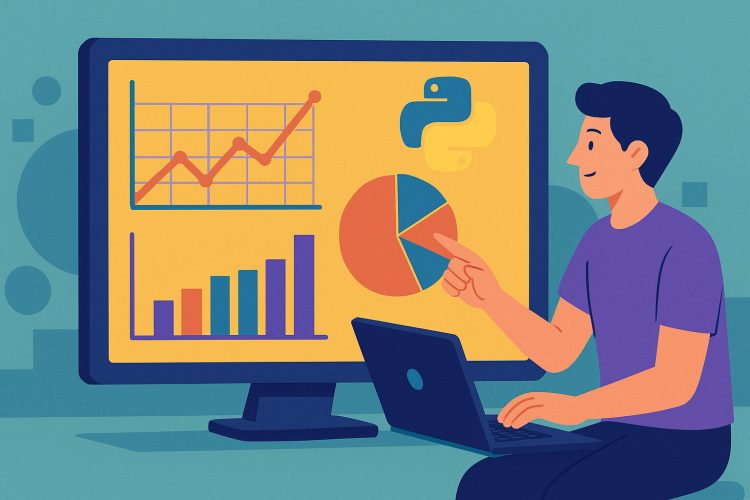Data storytelling made better with interactive visuals
Good data tells a clear story. But when users can interact with it, the story becomes personal and easier to understand. Instead of static charts, people can filter, zoom, or hover to find details that matter to them. That’s why interactive data visualizations have become more common across websites, dashboards, and reports.
Plotly and Python are a powerful combination to build these visuals. Plotly provides tools that work well in notebooks or web apps and lets anyone explore data without needing technical knowledge. It’s especially useful for those working in finance, health, education, or media, where clarity is key.
Using Python with Plotly also means users can go from raw numbers to polished visuals without switching tools. From CSV files to APIs, all data flows smoothly through the pipeline. This flexibility makes it easier to test ideas, fix issues, and share results in a single workflow.
Installing Plotly and preparing your setup
Getting started with Plotly in Python is simple. It only takes one line to install, and it runs smoothly in environments like Jupyter Notebook or Google Colab. This makes it accessible even to beginners just starting to work with data.
Once installed, Plotly works alongside other libraries like pandas and numpy. These tools help with cleaning and shaping the data before it’s passed into charts. For example, reading a dataset with pandas and converting date columns into a proper format makes the graphs more meaningful.
Creating the right environment also means checking the output. In notebooks, visuals appear below the code. But for web apps, tools like Dash — which is built by Plotly — allow more control over layout and user input. Both paths work, depending on what’s needed.
Creating your first interactive chart with Plotly
The simplest way to start is by building a scatter plot. With just a few lines of code, you can show relationships between two variables, and the output responds to mouse clicks or touch gestures. A hover tooltip displays extra data for each point, adding context instantly.
To build this chart, use plotly.express, a module designed for fast and easy plotting. For example, using px.scatter(data_frame=df, x=’age’, y=’salary’) produces a chart that anyone can explore. The result is not just a picture — it’s a window into the data.
This first chart gives a feel for how Plotly works. It’s responsive, clean, and browser-friendly. From here, it’s easy to move into more detailed visuals or add new layers, like color by category or animation over time.
Making use of hover data, labels, and tooltips
One of Plotly’s strengths is how well it handles hover data. Instead of crowding the chart with labels, users can hover over a point to get more information. This makes the chart cleaner and lets people focus on what interests them most.
For example, in a chart showing car models by price and mileage, hover labels can include year, fuel type, and brand. This extra layer of detail builds trust with the viewer. They know the data isn’t hiding anything and can check things at their own pace.
Customizing these tooltips is easy. You can format numbers, change the background color, or reorder what appears. This is helpful when sharing with others who may not be familiar with the dataset. It also helps when charts are used in client presentations or internal reports.
Adding filters and dropdown menus for better control
To go further, Plotly charts can include dropdown menus and buttons that let users change what they see. This adds flexibility without needing to reload or scroll. People can select categories, time ranges, or other variables and get fresh results instantly.
For example, a sales dashboard might show monthly performance. A dropdown could switch between regions or products. Behind the scenes, the code updates the dataset and redraws the chart with new values. The user stays in control the whole time.
These interactions are created using update_layout() and updatemenus. It takes a bit more code, but the outcome feels smooth and professional. It’s especially helpful for decision-makers who want to explore scenarios without waiting for new reports.
Building animated visuals to show change over time
Animations in Plotly can show how trends shift over days, months, or years. They work well for datasets with time-based information, such as stock prices, COVID-19 cases, or product growth. Instead of flipping through separate charts, users can see motion that reflects real change.
With px.scatter or px.choropleth, animations are created by setting the animation_frame parameter. This creates a slider or play button below the chart, letting users move at their own pace or watch the full sequence automatically.
Animation adds a sense of story to the data. For example, seeing a country’s income and life expectancy improve year by year makes the change feel real. It turns abstract statistics into something that connects with people visually and emotionally.
Organizing data with subplots and multiple axes
Sometimes one chart isn’t enough. Plotly supports subplots — multiple charts shown side by side or stacked vertically — so users can compare different views of the same data. This helps when looking at trends across categories or comparing values with different scales.
For instance, a dual-axis chart might show revenue and customer count on different sides. Revenue might be in dollars, while customer numbers are simple counts. Showing both in one chart helps connect how growth affects income.
Subplots can also display the same metric for different segments. This helps viewers see patterns that would be hidden in one big chart. Plotly’s make_subplots() function allows flexible layouts, and each plot keeps its interactive features like zooming and tooltips.
Styling charts with themes and color scales
A good chart should be easy to read and visually pleasant. Plotly offers built-in themes and color scales that make this easier. Instead of guessing which colors go well together, you can apply presets that keep things consistent across visuals.
Color is not just decoration — it can guide attention. Using color to group categories or show intensity makes charts more effective. For example, a heatmap of website traffic with red showing peak hours and blue showing quiet times gives a clear message in seconds.
Labels, grid lines, and backgrounds can also be styled. Whether building for business, school, or media, the chart should fit the tone of the content. Plotly lets users go from raw data to polished design without extra tools or design knowledge.
Sharing and embedding interactive charts
Once a chart is ready, sharing it is easy. Plotly charts can be saved as HTML files that open in any browser. This keeps the interactive features without needing software or login. It’s a useful way to share work with clients or colleagues.
Charts can also be embedded into websites or blogs. Just paste the HTML code, and the chart appears like a YouTube video. This lets readers explore the data directly, which helps them understand and stay engaged longer.
For teams, charts can be shared through cloud platforms like GitHub or Google Drive. Because they’re based on simple files, they’re lightweight and fast to open. This helps reduce friction when sharing across departments or with external partners.
Moving from chart to full dashboard with Dash
When one chart isn’t enough, a full dashboard might be the answer. Dash, also built by Plotly, lets users create web apps with charts, controls, and layout tools. It runs on Python and integrates smoothly with Plotly visuals.
Dash apps can include dropdowns, sliders, input boxes, and multiple charts that update together. For example, a health monitoring app could show real-time sensor data, let users choose time frames, and provide alerts for out-of-range values.
Building dashboards takes a bit more structure than a notebook, but it brings everything together. Users don’t just look at a chart — they interact with a full tool that helps them ask questions and find answers in one place.