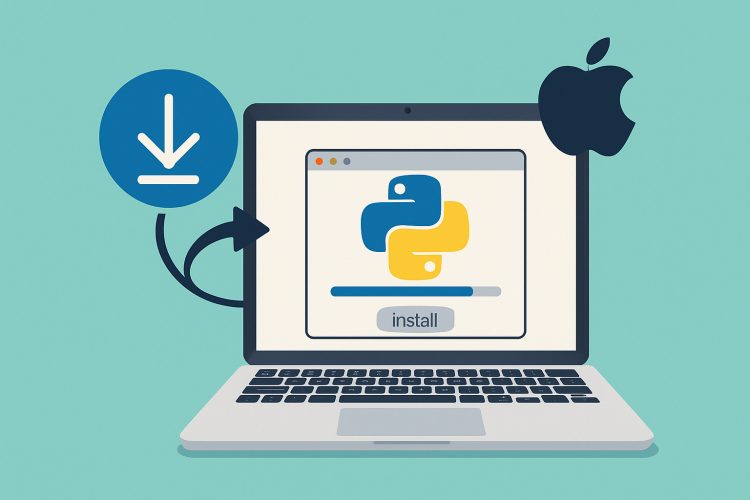Preparing Your Mac for Python
Getting Python set up makes building apps and running scripts smooth. A Mac often comes with an older Python version preinstalled. Updating to the latest release unlocks new features and security fixes.
Checking existing installations helps avoid conflicts. Open Terminal and type python3 –version. If a version number appears, a recent Python is available. If not, it’s time to add Python manually.
Clear space for downloads. Unused installers or old libraries can clutter disk space. Moving outdated files to the Trash frees room for the new setup.
Installing via Homebrew
Homebrew is a popular package manager that streamlines software installation on macOS by handling dependencies and updates cleanly. It installs tools within the user’s directory, reducing the need for administrator privileges and avoiding potential system conflicts. To begin, you must first install Homebrew by running the official installation script found at brew.sh in your Terminal. This setup process only takes a few minutes and opens the door to effortless management of Python and other development tools.
Once Homebrew is installed, adding Python is as simple as executing the command brew install python. This fetches and installs the latest stable release of Python 3, including essential components such as pip, the Python package installer. Homebrew handles the entire build and setup process automatically, eliminating the need to download external installers or manually configure system paths. It’s an efficient method for keeping your Python environment current and compatible with modern software libraries.
After installation completes, Homebrew provides the full path to the Python binary it installed—typically something like /opt/homebrew/bin/python3 on Apple Silicon Macs or /usr/local/bin/python3 on Intel Macs. Referencing this path in scripts or your shell configuration ensures that you consistently invoke the correct version of Python, especially if older system versions are still present. By aligning your environment with Homebrew’s version, you reduce the risk of compatibility issues and simplify future upgrades.
Using the Official Python Installer
For users who prefer a straightforward, guided installation process, the official Python installer from python.org is an excellent choice. The website offers macOS-compatible installers in .pkg format, specifically designed for 64-bit systems. These packages come bundled with helpful extras, such as the IDLE development environment, command-line tools, and extensive documentation. To begin, simply navigate to the Downloads section, locate the latest macOS installer, and download the appropriate file for your system.
Once the installer has finished downloading, double-click the .pkg file to launch the graphical installation wizard. This user-friendly interface walks you through each step: accepting the software license, selecting an installation path, and optionally creating shortcuts. By default, Python is installed in the /Library/Frameworks/Python.framework directory, ensuring it’s available system-wide. The installer also configures essential symbolic links in /usr/local/bin, which allows you to run Python and pip directly from the Terminal.
This installation method is ideal for developers, educators, and beginners who want a reliable and consistent Python setup without using the command line. In addition to installing Python, the process registers useful tools like IDLE and Python Launcher in Launchpad, offering easy access through macOS’s graphical interface. Whether you’re running scripts, experimenting in the REPL, or learning Python for the first time, the official installer delivers a clean and dependable environment with minimal setup effort.
Managing Versions with pyenv
For projects needing different Python versions, pyenv shines. It installs multiple releases side by side. First, install dependencies via Homebrew: brew install pyenv.
Next, add pyenv init code to your shell profile. Restart Terminal, then run pyenv install 3.x.x for each desired version. Use pyenv global 3.x.x to set the default.
Switching versions is a single command. This keeps projects isolated and avoids breaking scripts that rely on specific Python releases.
Verifying Installation and PATH Settings
After installing Python, confirm it runs correctly. In Terminal, which python3 shows the binary’s location. If it points to /usr/local/bin/python3 or the pyenv shim, you’re on track.
Next, test a simple script. Create a file named hello.py containing print(“Hello, Mac!”). Run python3 hello.py and watch the greeting appear. Successful output means your PATH is correct.
If Terminal can’t find Python, edit your shell profile. Add export PATH=”/usr/local/bin:$PATH” or follow pyenv’s guidance to ensure the right directory is first in PATH.
Creating and Using Virtual Environments
Virtual environments keep dependencies tidy per project. Built-in venv module creates isolated folders. Navigate to a project folder and run python3 -m venv env.
Activate the environment with source env/bin/activate. Your prompt changes to show the active env. Now, pip install adds packages only inside that folder. Other projects remain unaffected.
To leave the environment, use deactivate. This workflow prevents version clashes and keeps global Python installations clean.
Integrating with Code Editors
Editing Python in a full-featured IDE boosts productivity. VS Code, PyCharm, and Sublime Text all detect Python automatically if it’s in PATH.
In VS Code, install the Python extension. It highlights syntax, offers auto-completion, and can run scripts in an integrated terminal. Point the interpreter setting to your Python3 path or virtual environment.
PyCharm handles virtual environments out of the box. It prompts you to configure an interpreter when opening a folder. This streamlines project creation and testing.
Installing Packages with pip
pip, Python’s package installer, arrives with modern Python releases. Use pip3 install package-name to add libraries like requests, numpy, or Flask.
Upgrading pip regularly avoids installer errors. Run pip3 install –upgrade pip inside each active environment or globally if needed. The latest pip manages wheels and dependencies more smoothly.
When sharing projects, create a requirements.txt by running pip3 freeze > requirements.txt. Others can install all needed packages via pip3 install -r requirements.txt.
Keeping Python Up to Date
Keeping Python current adds features and patches security holes. Homebrew users run brew update followed by brew upgrade python. This fetches the latest stable Python release.
Official installer users revisit python.org periodically and download new installer packages. Run them just like the first time. They overwrite older frameworks while preserving site-packages and settings.
pyenv users type pyenv update or reinstall specific versions. Then update the global setting if the default should move to a newer release.
Troubleshooting Common Issues
Permissions errors often stem from missing sudo rights or misconfigured PATH. Reinstall with correct permissions or adjust file ownership via chown.
Conflicts between the system Python and custom installs can cause script failures. Always invoke python3 explicitly, not just python. This clarifies which binary runs your code and helps avoid common issues such as SSL errors when installing packages or accessing secure resources.If pip install commands fail with SSL or certificate errors, install certificates by running the bundled script: /Applications/Python 3.x/Install Certificates.command.