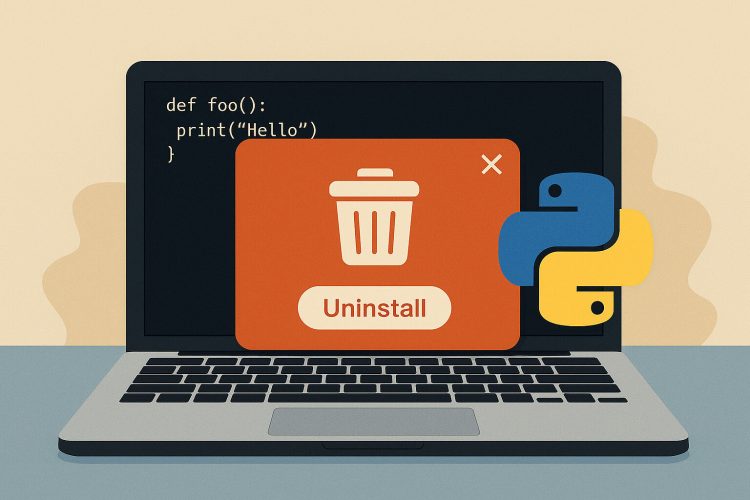Understanding Why Python Might Need to Be Removed
Sometimes, removing Python from a computer is necessary. It could be because the version is outdated, the installation is corrupted, or there’s a need to switch between multiple versions. For developers and casual users alike, knowing how to properly uninstall Python helps keep the system clean and running as expected.
Unlike simple applications, Python can leave behind files that interfere with future installations. If a script behaves strangely or another program conflicts with Python, a fresh start often helps. This is where removing the current version completely makes a difference.
On shared or work computers, uninstalling unused programming tools may also be part of routine cleanup. Removing what’s not in use reduces confusion and avoids accidental use of old versions. Whether fixing a problem or managing software tools, knowing how to remove Python the right way helps maintain order.
How Python Is Installed on Different Systems
Python installs differently depending on the operating system. On Windows, it often includes an installer that sets environment variables and registers file types. On macOS, some versions are pre-installed while others are added manually. Linux uses package managers for most installations.
This variation affects how uninstallation works. Windows allows removal through the Control Panel or Settings app. On macOS, it often requires deleting files manually. Linux users run commands through the terminal to remove packages. Each method needs careful attention to avoid removing system-critical components.
Understanding how it was installed helps plan how to remove it. Was it downloaded from the official site, installed with a package manager, or bundled with another program? Identifying this first makes the removal process smoother and prevents accidental data loss.
Removing Python on Windows with Control Panel
For most Windows users, the easiest way to remove Python is through the Control Panel. Open the Control Panel, go to “Programs and Features,” and find the Python entry. Selecting it shows an uninstall button, which removes the main program.
During uninstallation, Python might ask whether to remove additional components like pip or documentation. It’s usually safe to remove them, especially if the installation is being replaced. If multiple versions of Python are listed, each must be removed separately.
Some installations also create Python folders in user profiles. Even after using the uninstaller, folders like C:\Users\YourName\AppData\Local\Programs\Python may still exist. Deleting these manually ensures a cleaner uninstall. Just make sure nothing important remains inside.
Clearing Leftover Files from Windows Manually
Even after using the uninstaller, Python can leave traces behind. These include folders in the AppData directory, registry entries, and environment variables. Dealing with these helps avoid confusion during reinstallation or when setting up other programming tools.
Start by opening File Explorer and navigating to hidden directories like AppData. Remove any folders labeled with the Python version that was just removed. Then check the System Environment Variables to see if “PYTHONPATH” or similar variables still exist, and remove them if needed.
The Windows registry can also hold leftover entries. Advanced users may open “regedit” and search for Python-related keys. This step should be done carefully, as deleting the wrong entry can affect system functions. Always back up the registry before making changes.
Uninstalling Python from macOS Using Finder
On macOS, uninstalling Python depends on how it was installed. Versions from the official Python website usually go into the /Applications folder. Open Finder, go to Applications, find the Python folder, and move it to the Trash.
Some installations create symbolic links in directories like /usr/local/bin. These must be removed manually using the Terminal. Commands like sudo rm -rf /Library/Frameworks/Python.framework remove the framework, and sudo rm /usr/local/bin/python3 deletes the binary.
Since macOS includes a system version of Python, it’s vital not to touch those files. They are used by the operating system for various tasks. Only remove the versions that were manually installed to avoid affecting macOS functionality.
Cleaning Up Python Traces on macOS
After removing the main application and its linked files, some user-level files may remain. These could include settings, cached files, and pip-installed packages. Deleting these helps prevent conflicts with future Python installations.
Check the ~/Library folder for Python-related content. Paths like ~/Library/Python or ~/Library/Application Support may hold scripts and data. Removing them clears out any lingering preferences or packages that could interfere with reinstallations.
If virtual environments were used, they also leave behind folders. Projects might store local copies of Python, and deleting them manually ensures everything is cleaned. This step is especially helpful when troubleshooting issues from old environments or misconfigured installs.
Removing Python on Linux with Package Managers
Linux systems usually install Python through package managers like apt, dnf, or yum. To remove Python, users run commands in the terminal. For example, on Debian-based systems, sudo apt remove python3 takes care of the base package.
However, Python is a core component of many Linux distributions. Removing the system version may break basic utilities. It’s better to only remove manually added versions or use pyenv to manage multiple versions safely.
Before uninstalling, run which python3 to locate the version in use. This confirms whether it’s a system install or a custom one. Removing packages cleanly using package managers ensures dependencies are handled properly without leaving broken files behind.
Checking for Python Installed Through Anaconda
Anaconda is a popular way to install Python, especially in scientific or data projects. It bundles Python with many libraries and tools. Removing Python from Anaconda means either deleting the entire Anaconda distribution or managing individual environments.
To remove Anaconda, locate the installation directory—usually under the user’s home folder—and delete it. This removes Python along with Jupyter, Spyder, and other bundled tools. Uninstalling through the GUI (if available) or using shell commands both work.
If only one environment needs to be removed, the conda remove –name env_name –all command helps. This keeps Anaconda installed while removing the version or environment causing issues. It’s a safe and flexible approach for users managing multiple projects.
Fixing Environment Variables After Uninstalling
After Python is removed, environment variables may still point to old paths. These can cause problems when reinstalling or launching scripts. Fixing them prevents system confusion and keeps the terminal or command line behaving as expected.
On Windows, check Environment Variables in System Settings. Remove entries under “Path” that reference Python or its Scripts folder. On macOS and Linux, edit shell profiles like .bashrc or .zshrc to delete Python paths.
This step is often missed, yet it solves common problems with running Python commands after uninstalling. Keeping environment variables clean helps the system recognize only current and valid paths.
Preparing for a Future Python Reinstall
Once Python has been removed, the system is ready for a clean start. This can help fix version conflicts, corrupted files, or broken packages. Reinstalling with a fresh setup ensures everything works without leftover issues from the old version.
Before installing again, think about how it will be used. Consider installing via pyenv, Anaconda, or a system package manager based on your needs. Each offers different benefits, whether it’s version control or bundled tools.
Clean installations also mean more control. With a fresh environment, it’s easier to manage packages, dependencies, and virtual environments. Taking the time to uninstall properly makes everything smoother when starting again with Python.