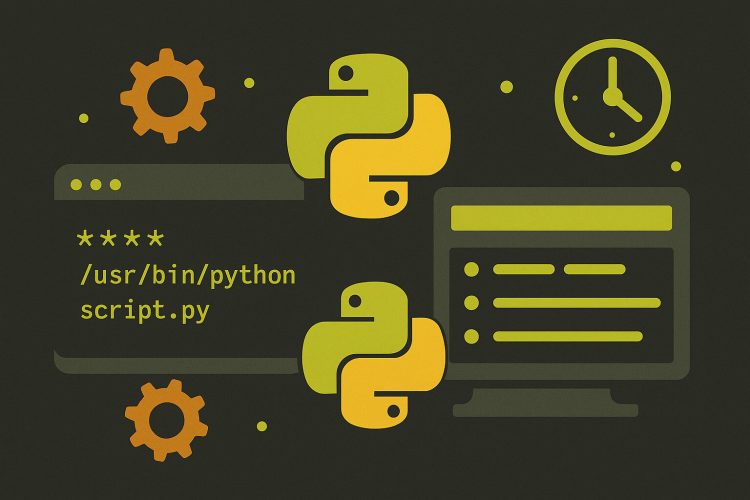Automating Python scripts for reliable and repeatable workflows
Many developers and data professionals rely on Python scripts to process data, generate reports, or manage recurring tasks. But running these scripts manually every time can be time-consuming and easy to forget. That’s where scheduling tools come in handy.
Automation makes routines more dependable. Whether it’s cleaning a dataset every night, sending alerts every morning, or scraping updates once a week, scheduling helps keep things moving without constant attention. With a few small steps, scripts can run at exactly the right moment, every time.
Two of the most common tools for this are Cron on Unix-based systems and Task Scheduler on Windows. Each allows users to set triggers that run scripts in the background. They may look different, but they both help solve the same problem — freeing up time and reducing errors in repeated tasks.
Understanding how Cron works on Linux and macOS
Cron is a built-in scheduling tool found on most Linux and macOS systems. It runs tasks in the background based on a timing pattern defined by the user. These tasks are called cron jobs and are listed in a special configuration file known as a crontab.
The crontab uses a simple time format that includes minutes, hours, days, and more. For example, if someone wants to run a script at midnight every day, the line 0 0 * * * /usr/bin/python3 /home/user/script.py will do just that. It’s compact, flexible, and works silently in the background.
The best part about Cron is that once it’s set, it doesn’t need monitoring. As long as the machine stays on, the job will run. That’s why it’s widely used for server tasks and automation in Unix environments. It’s not fancy, but it gets the job done.
Setting up a Python script in Cron step by step
Before adding a script to Cron, it’s good practice to test it manually. This helps catch any errors or missing paths. Once the script runs fine on its own, it can be scheduled by opening the terminal and typing crontab -e to edit the crontab file.
Inside the file, users add a new line with the timing and command. It’s helpful to use the full path to both the Python interpreter and the script. This avoids confusion later if the system runs the command without the usual environment variables. Logging the output to a file can also help catch silent failures.
For example, the command 30 6 * * 1 /usr/bin/python3 /home/user/weekly_report.py >> /home/user/logs/report.log 2>&1 runs a script every Monday at 6:30 AM and saves logs for later review. Small additions like this help keep track of what’s running and when.
Using Task Scheduler on Windows to automate scripts
Windows users can use Task Scheduler, a built-in tool that provides a user-friendly interface to automate tasks. It supports different triggers, such as time, login, or system startup. For those who prefer clicks over command lines, this tool makes scheduling more approachable.
To schedule a Python script, open Task Scheduler and create a new task. Under “Actions,” select “Start a program” and point it to the Python executable. Then, in the arguments section, add the path to the script. It’s also helpful to define working directories in the “Start in” field.
Task Scheduler also allows setting conditions like only running on AC power or waking the computer to run the task. These extra options give more control over how and when scripts should execute. For office environments or personal projects, this flexibility can make a real difference.
Dealing with common issues in scheduling
Sometimes, scheduled scripts don’t run as expected. Most problems come from environment differences between interactive and background sessions. For example, environment variables or virtual environments may not load the same way.
One way to avoid this is by using an absolute path in all commands. Instead of assuming Python is in the path, provide its full location. Scripts should also print messages or write logs so that failures don’t go unnoticed. If a job needs access to files or network drives, those paths need to be exact.
Scheduling tools also behave differently with permissions. On Linux, the script may need executable permission. On Windows, the task might need admin access or user credentials. Checking these details ahead of time helps avoid surprises later on.
Testing scheduled tasks before full deployment
Running the script manually first isn’t enough. To make sure a task runs correctly when triggered by the scheduler, it’s smart to test it through the tool itself. This shows whether any silent issues exist with permissions, paths, or environments.
On Cron, this might mean temporarily setting a script to run every minute. On Task Scheduler, using the “Run” button after setup can help. Watch what happens, check if logs are created, and confirm that output files appear as expected.
This kind of testing helps catch small mistakes early. It’s much easier to fix a script in the afternoon than to discover the next morning that it didn’t run at all. Simple habits like these keep automation smooth and reliable over time.
Logging output for better visibility and debugging
Since scheduled tasks run in the background, they don’t show what’s happening on screen. That’s why it’s smart to set up logging. Logs can be as simple as writing lines to a text file or as advanced as using Python’s built-in logging module.
In Cron, logs are redirected with >> for output and 2>&1 for errors. This helps capture everything in one place. On Windows, Task Scheduler also allows logs, though sometimes they need to be added within the script or through external log files.
Having a log file means it’s easier to understand what the script did and where it failed. If a process stops working one day, the log shows when it last succeeded. This helps teams fix issues quickly without needing to guess or dig through system settings.
Adding flexibility with parameters and config files
Instead of hardcoding dates or values, scripts can take arguments or use config files. This makes them more flexible and reusable. A data cleaning script, for example, can process different files depending on the day or input value.
Cron allows passing arguments directly in the command line. A task like python3 script.py monday_data.csv can be scheduled just like any other. In Windows, the argument is passed through the “Add arguments” box during task setup.
Using config files also keeps things tidy. The script reads from a .json or .ini file to get paths, dates, or limits. This way, the script doesn’t need editing every week. It just follows new instructions from the updated config, making maintenance easier.
Combining Cron and Task Scheduler with Python tools
Some projects use both systems, especially in cross-platform teams. A Linux server might run backend updates with Cron, while a Windows desktop pulls reports with Task Scheduler. Python can work well across both, especially when scripts are portable and use relative paths.
Tools like platform.system() help detect the operating system, allowing scripts to behave differently when needed. With some planning, a single Python script can be scheduled on multiple machines, each with its own schedule and purpose.
This setup gives teams more freedom. Each system handles its part of the job, and Python brings the logic together. It’s not about choosing one tool over the other — it’s about using both to get reliable, predictable results across all environments.
Building a habit of clean automation
Scheduling Python scripts can turn one-time tasks into daily habits that work in the background. Whether it’s sending a weekly email, updating a database, or cleaning raw data, automation helps people focus on work that matters more.
By combining Python’s flexibility with the built-in tools of each system, users can build processes that are dependable and easy to adjust. Over time, these small routines grow into systems that support entire workflows or even full businesses.
Once automation becomes part of the routine, it opens doors to new ideas. Teams can think bigger, test faster, and stay ahead without adding stress. That’s the quiet power of well-planned, scheduled scripts.